What is your blogging process like? What tools do you use to increase the efficiency or quality of your posts? I’d like to share my list, and hope you find something that helps you out! I use these on a daily or weekly basis, and have also included a few new apps that look promising. I will keep this list short and tight, and update it as frequently as possible.
*Note: This post contains affiliate links. It will not cost you anything to click on them, but I will get a small referral fee from any purchase, which will be used to maintain this blog. Thank you.
Last Updated: 28 Aug 2017
Table of Contents
1. Tools for Blogging & Workflow
Let’s start with the basics! I’m self-hosted on WordPress but will skip that bit, as there’s a lot of information about this out there already. I have used NameCheap for both domain and hosting needs for many years. The pricing is excellent value, and the customer support is great. I’m too lazy to build templates from scratch these days, and usually buy one from Themeforest. Here’s a list of resources for you to explore. The cost varies from free, to a flat rate, to an annual fee with added services.
Blog Templates:
• Themeforest
• SquareSpace
• Template Monster
• Line 25 (Free)
• Dessign
• Designer Blogs
• CSSIgniter
• Restored316
• Shopify (for e-commerce)
• Etsy
Hosting & Domain:
• NameCheap
• DreamHost
• Only Domains
• The Best Web Hosting of 2017
I have Web Developer tools installed in my browser for work, but it does come in handy for blogging purposes too. You can inspect errors, trace sources, network load times and test edit css and html markup.
Browser Tools:
• Chrome Web Developer Tools
• CSSViewer
Bookmarklet – Discover Fonts with One Click:
• Fount
Bookmarklet – Discover Colours with One Click:
I also like to track the hours I spend working on stuff (maybe some weird fetish for data!). It can be surprising to look at how much time you actually spend on every activity! While writing may feel like the most effort compared to curating content, the amount of hours I spend is in reverse.
Time Tracker:
• Toggl
2. Tools for Writing
I use good old Google Docs to write, arrange and sync all my content. I also have a document where I scribble down ideas for potential posts. There are also other writing apps whose sole purpose is for writing, although some may be overkill for a one-page blog post.
Writing Interfaces & Frameworks:
• Google Drive
• Write App
• Scivener
• yWriter
• StoryShop
• Storyist
• 750 Words
3. Tools for Editing
It can be easy to miss out on little mistakes in your writing because you’re so familiar with it. It is crucial to run your post through an editor before posting. They aid with sentence structure, readability, grammar errors and tighten up loose ends.
I like DraftMap for its simplicity, but there are a few upcoming full-suite editors that look enticing too. ProWritingAid even crunches data based on the flow of your article, using it to predict the parts that may need a boost.
Editing Tools:
• DraftMap
• Hemingway
• ProWritingAid
• Grammarly
4. Tools for Gathering Info and Reading
I curate a lot of content, especially on my Twitter feed, because I enjoy reading and sharing interesting information (my sweet spot: 15x per day). While I save bits and pieces from social media and random blogs, I consolidate most of my sources in Feedly.
I am a big fan of Instapaper, and save all articles to it for reading later. Many blogs use fonts or colours that are difficult to read, but Instapaper converts them into a readable format of your choosing. You can also organise articles into folders. I have one called ‘potential articles’ which I access for batch updates at a later time. Trick tip: I highlight key points in all the articles I read. This helps to jog my memory when I repost. It is also my way of marking an article as ‘read’, so I don’t waste my time reading it again in future.
Bloglovin’ is something I signed up for recently, and am still poking around. It’s like a visual RSS feed for blogs; you can add any blog to your list even if they don’t have an available feed. The interface makes it fun and easy to keep track of your favourite blogs, and you can also view your analytics and ranking.
RSS/Information Feeds:
• Feedly
• BlogLovin’
• Inoreader
• The Old Reader
• Feedreader
• Feeder
• Klout
Reading Tools:
• Instapaper
• Pocket
• Top 10 Tools for Better Reading, Online and Off
Book Depository is not a tool, but I buy almost all my books from there. The prices are great value, and they ship to the whole world for free without any minimum spend!
Physical Books:
• Book Depository
4. Tools for Images
I use Photoshop and Lightroom to edit my images. On occasion I use Canva for nice and free layouts or illustrations. I edit images for Instagram (sans quotes) using Vsco on mobile; they have lots of great filters you can buy, or download for free. Snapseed is another popular choice.
Image Editing Tools (Desktop):
• Adobe Creative Cloud
• Canva
• PicMonkey
Image Editing Tools (Mobile):
• Vsco
• Snapseed (iOS)
• Snapseed (Android)
5. Free Stock Images
We all love these, don’t we 😉 There’s plenty to go around!
Stock Images Resources:
• Unsplash
• Pixabay
• PicJumbo
• Gratisography
• Albumarium
• 39 more free sites!
• Where to Find Free Stock Photos (Chronic Illness Bloggers)
Sometimes it might be worth paying for stock images, as the free ones are re-used everywhere. It wouldn’t surprise me if you’ve come across another site using the same image as your favourite blog post. Paid images can appear more professional, and I use them for client work. Many stock photo sites offer bundle packages that come down to a reasonable price as well.
Paid Image Resources:
• Shutterstock
• iStock
• Bigstock
• Dreamstime
6. Social Media & Email Management
I pay for both Buffer and Tailwind because I actually enjoy the whole process of scheduling posts to social media. I take it as a monthly entertainment expenditure :p Although Buffer has a Pinterest scheduler as well, the one in Tailwind is superior. Apart from that, I am a big fan of Buffer and use it to schedule to Facebook, Twitter, G+ and Instagram.
Social Media Management Tools:
• Buffer
• Tailwind ($15 off for Tailwind Plus!)
• Hootsuite
• SproutSocial
• PostPlanner
• SkedSocial (Instagram)
• Iconosquare (Instagram)
• 50+ Best Social Media Marketing Tools (last updated 2015)
If you’re on Instagram, you would know that only one link is permitted in your bio. Frequent dilemmas: “should I post a URL to my blog, or to my latest featured post?”, “how can people find me easily on my other social media channels?”, or just “I want more URLs in my bio!”. Fear not, with either of these tools, you can add multiple links to your profile page.
Instagram Bio Multiple Links:
If you’re on Pinterest, you should also convert it to a Business account. There is no extra cost, and it is much more dynamic. It not only provides you with access to statistics, but also displays your logo and name on pins.
Upgrade to a Pinterest Business Account:
I use MailChimp for managing emails and subscriptions, as it’s free and straightforward. There are also other popular ones you can try out.
Newsletter & Email Tools:
• MailChimp
• HubSpot
• MailerLite
• 7 Best Mailchimp Alternatives of 2020 (with Better Features + Fair Pricing)
Unroll.Me is a great service for managing all your subscriptions, where you compile them into one email for viewing at your preferred time. You can also manage subscriptions directly from there – roll them up, unsubscribe, or keep them in your inbox without change.
Email Subscription Management:
Juicer is a great for pulling visuals from various social media feeds, and displaying them in nice grids. You can paste the code in a widget, post, or anywhere you like.
Social Media Gallery Tools:
Then there are the tools I use to track new followers and unfollowers. Many people follow you, only to unfollow once you follow back (what a mouthful!). I don’t understand this behaviour, but it matters to me as I want to spend quality time with real people on social media. I want to interact with those who are genuinely interested in communicating, and to reach out to those who need it most. There are also simple graphs to chart your profile’s growth with these tools.
Track Followers on Social Media:
• Followers+ (Instagram manager on iOS)
• TwitFollow+ (Twitter manager on iOS)
• Unfollowgram
• 5 Useful Tools to Track Twitter Unfollowers
7. Analytics and Site Monitoring
I presume most of us are using Google Analytics. I use HotJar on top of that, where you can watch how people interact with your website, and also generate heatmaps.
Klout is a nice tool I signed up for recently. From their website: “The Klout Score is a number between 1-100 that represents your (social) influence. The more influential you are, the higher your Klout Score.” The average Klout score is 40, and users with 63 and above are in the top 5%. Obama has a score of 99, and A Chronic Voice is at 62 😉 Once you’ve set your topics up, you also get an exploration feed.
Some of these data tools also provide insight on the best timings to post to your social media, based on your followers’ activity.
Site Monitoring & Analytics Tools:
• HotJar
• Google Analytics
• Twitter Analytics
• Pinterest Analytics (for business accounts)
• Know What’s Working on Social Media: 26 Free Social Media Analytics Tools
Social Media Data Tools:
• Klout
• Bloglovin’
• Social Blade
• Social Bakers (Instagram)
• AgoraPulse (Facebook)
• Followerwonk (Twitter)
• Quintly (Instagram)
• Iconosquare (Instagram)
• SproutSocial
This is also a good guide for calculating how much you can charge, for people who are looking to advertise on your blog or social media account.
Blog & Social Media Calculator:
8. Speed & Security
Security (with the ‘s’ in the ‘https’) is becoming a standard for websites. With the amount of personal data floating around cyberspace, I imagine it can only become more important with time.
With the amount of distractions available online, you also want to serve your content fast and piping hot. I use CloudFlare to secure and speed up this website. I have also activated AMP through CloudFlare, which delivers a further compressed, and thus faster version of your website for mobile. If you are unfamiliar with technical terms, your web provider should be able to guide you with this process.
You can either buy an SSL certificate from your web host, or get one for free from either CloudFlare or Let’s Encrypt. Here’s a great guide to help you out.
Free SSL Certificates:
Check for Non-Secure Content:
9. Showing Appreciation
There are a few platforms where people can show support or appreciation for your work via monetary means. This isn’t quite the same concept as fundraising. It’s more of a recognition for your service, or because they enjoyed your creation, or appreciate the time you spend curating and writing content that helps them.
Support Platforms:
10. Bonuses!
This has nothing to do with workflow, but it’s really like a little monetary bonus. I use Ebates and Shopback to get some ‘cashback’ while shopping online. You can install their Chrome plugins, which pop up whenever a merchant offers this bonus. I’ve managed to earn over a hundred dollars, simply by buying my usual stuff (hint: you can use it on Book Depository!).
And that’s the short of it for now! 😉 What are your favourite blogging tools? Did I miss anything awesome out, or did you have more questions? I’d love to hear from you in the comments below!
If you liked this article, sign up for our mailing list so you don’t miss out on our latest posts! You will also receive an e-book full of uplifting messages, quotes and illustrations, as a token of appreciation!
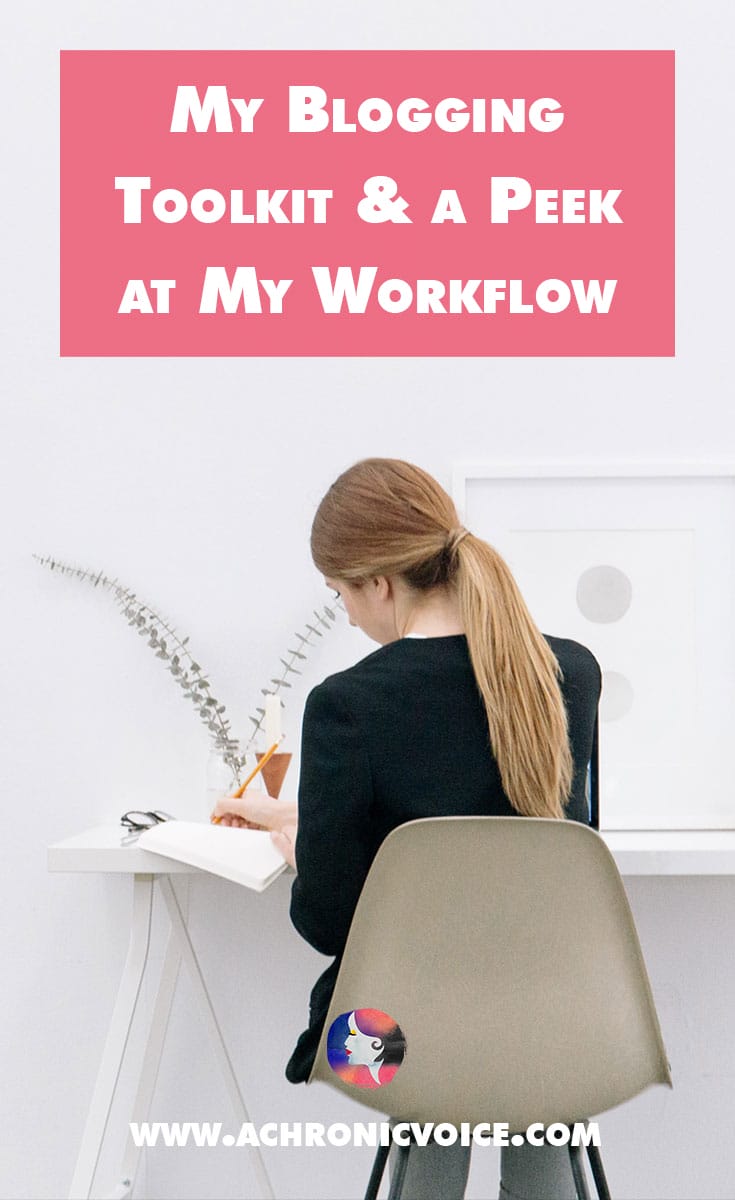
-
For More Insight:
- Instagram Tips – 50 pro tips from your favourite bloggers! (article on Carla Biesinger’s blog): https://goo.gl/wAMtN8
- 7 Things Your Blog Needs to Be Legal (article on Jade & Oak): https://goo.gl/cSilgz
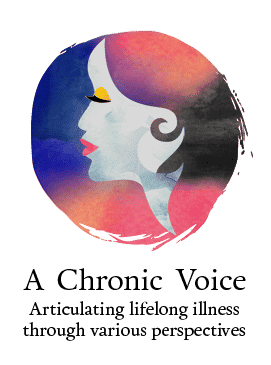
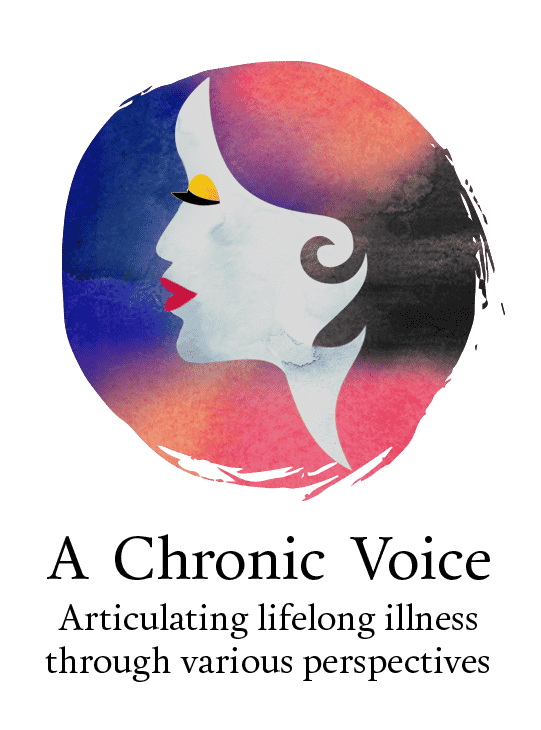

I learned a lot from the superwoman behind the blog! Thanks, Sheryl!
Thanks for helpful post,
there’s no shortage of MailChimp alternatives, so why don’t we take the time to check out some of those to see if there’s one that actually works better for you than MailChimp.
You can find many MailChimp alternatives here,
https://www.reviano.com/blog/10-mailchimp-alternatives.html
Thanks for including us in your article – it’s a great post!
We are always looking for good guest posts on our prowritingaid.com/blog so get in touch if you have something you would like to share about being a blogger.
All the best,
Lisa Lepki
Managing Editor
ProWritingAid Blog
Thanks Lisa, and you’re welcome! Are there any topics in particular that ProWritingAid is looking for articles for?
So many questions! As a new blogger and really motivated to learn. I really appreciate all of these resources. My concerns are internet security, ip tracking, what do you use to keep your personal life safe from the blogging life? I am uneasy with google, seems they own so much of the internet world. Keeping our blog life separated from personal is a concern, how do you handle that? Also, lists! And generating followers! I’ve tried several email plugins but they’re difficult for me anyway. Getting traffic to my site is also very slow, I had followers on the free wp, but all disappears when I self hosted
I am having a difficult time. Any advice? After $ for a self hosted site and some upgrades my budget is zero…lol. I do not run affiliates yet, as I do not know how to! Just curious, what catches your eye to repost to media? Thanks so much!!!
Hi Pip,
That’s great you’re motivated! To begin with, to be a blogger and especially to talk about your health, is to reveal part of your private life. I believe it’s a sacrifice we make to raise awareness. Of course, that doesn’t mean we give up all our information to the public! Ensure you follow the basic rules – strong, updated passwords, and use a VPN if you like, or browse in incognito mode. I try not to give my real email to strangers, especially for those ‘lucky draws’ and ‘freebies’. Who knows if they sell my information.
I personally don’t really like my face on the internet everywhere, for one. And I don’t tag my locations, etc unless I’m on holiday. I can’t really list everything down but just exercise common sense and you’ll know 🙂
I’m also struggling to grow my email list so can’t help you there 😉 As for followers on social media – provide valuable info from *reliable* sources. There are tools on this list to discover what the best times to post are, and how to schedule.
All the best!
This is insanely helpful, thank you!!
I’m happy it’s of use to you Stacey! Happy blogging!
Sheryl, thank you so much for this post! I’m new to blogging, so having all this information in one place is just fantastic!
Hi Terri,
You’re most welcome, that was my hope too! You don’t have to use every tool of course, but always good to know what’s out there 🙂 Feel free to ask if you have any questions. All the best with your blogging, have fun!
Thank you for including the link back to that CIB post. Also, not sure if you did it ironically, but you might want to check the spelling on “tools for editing” .
Hi Julie,
You’re welcome. And ha! Thanks for pointing out my silly mistake 😉 Sometimes I ignore/confuse certain things in the editor due to American vs British spelling (we use British here). It’s been fixed!